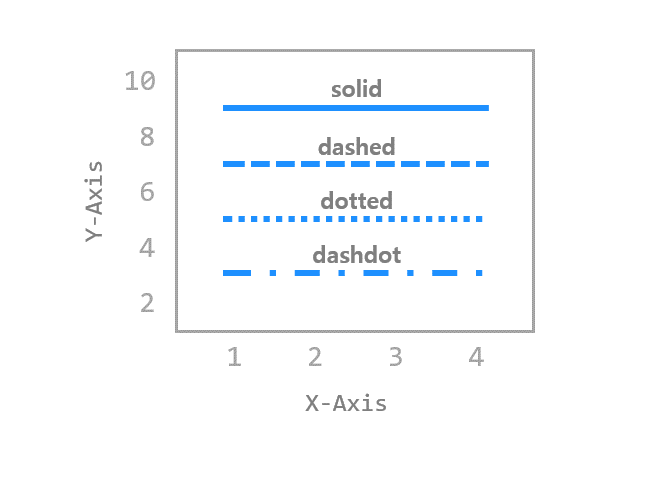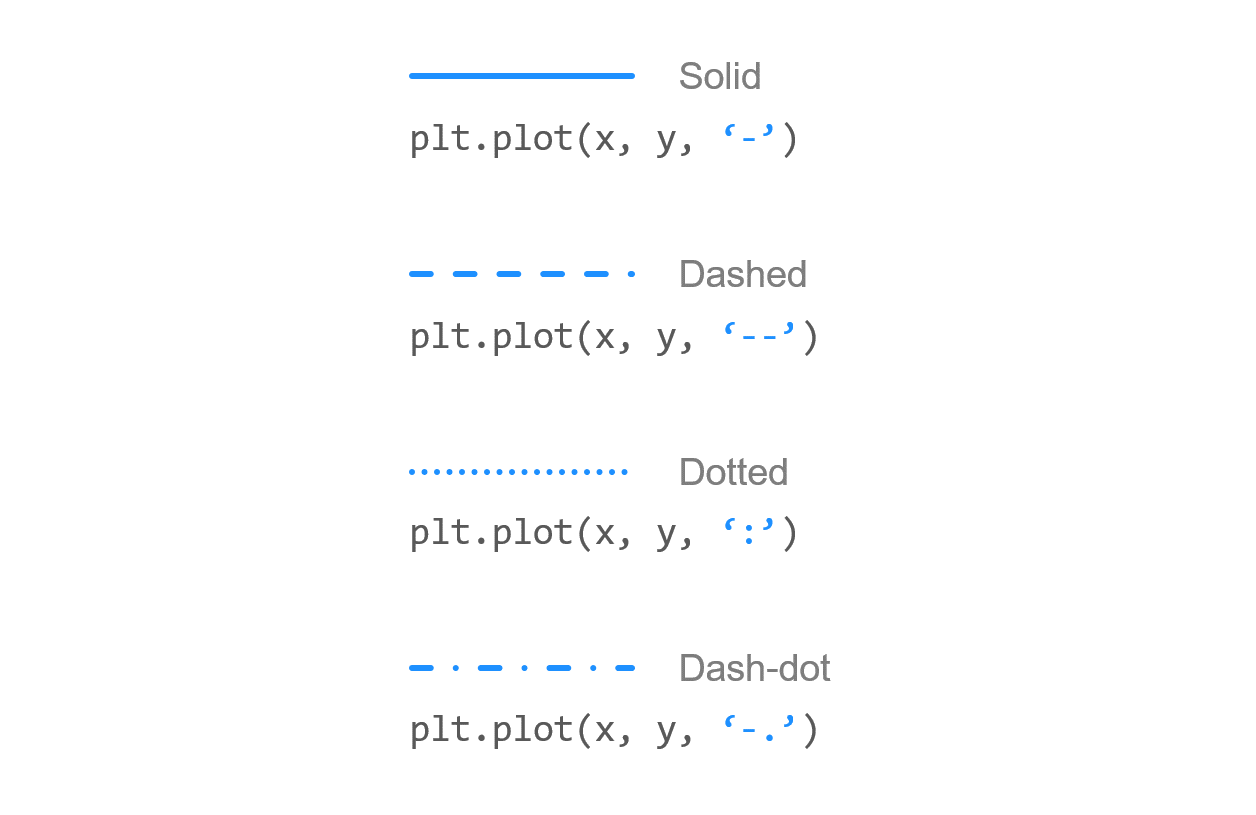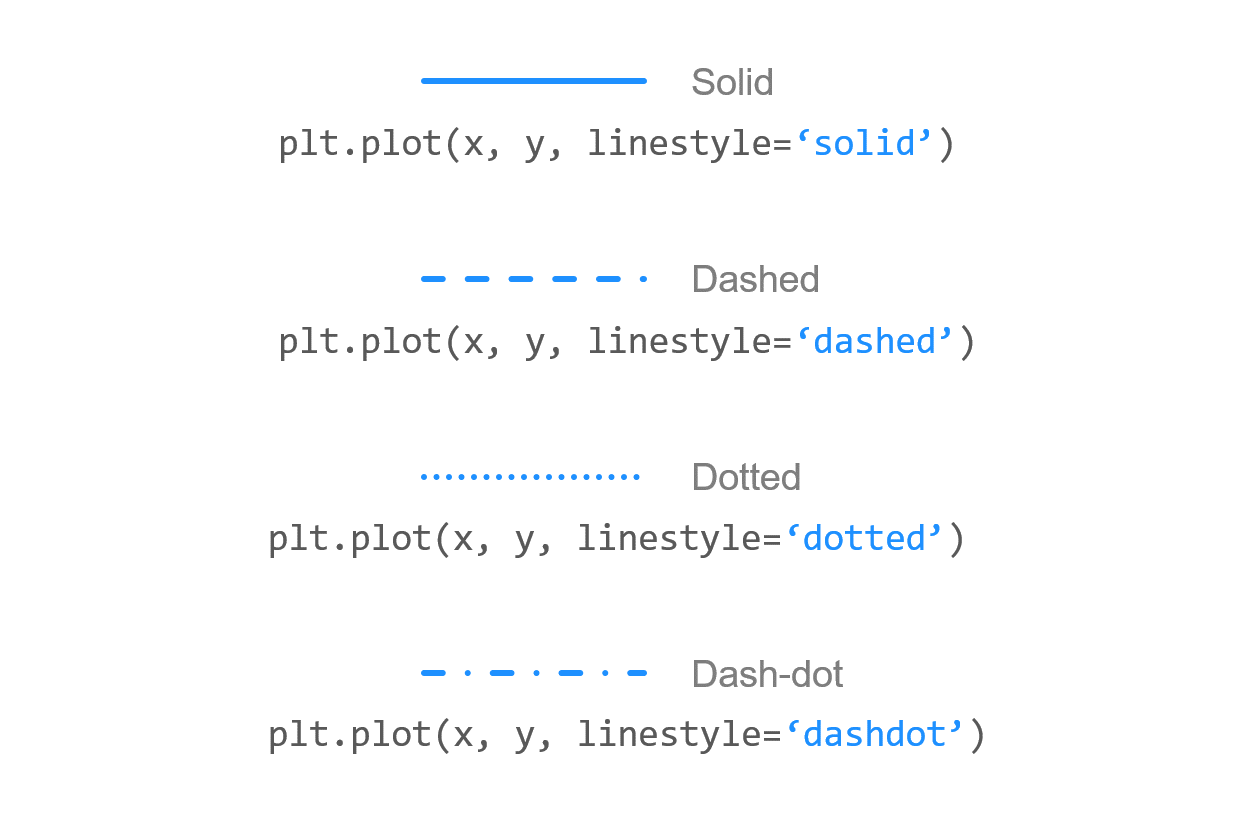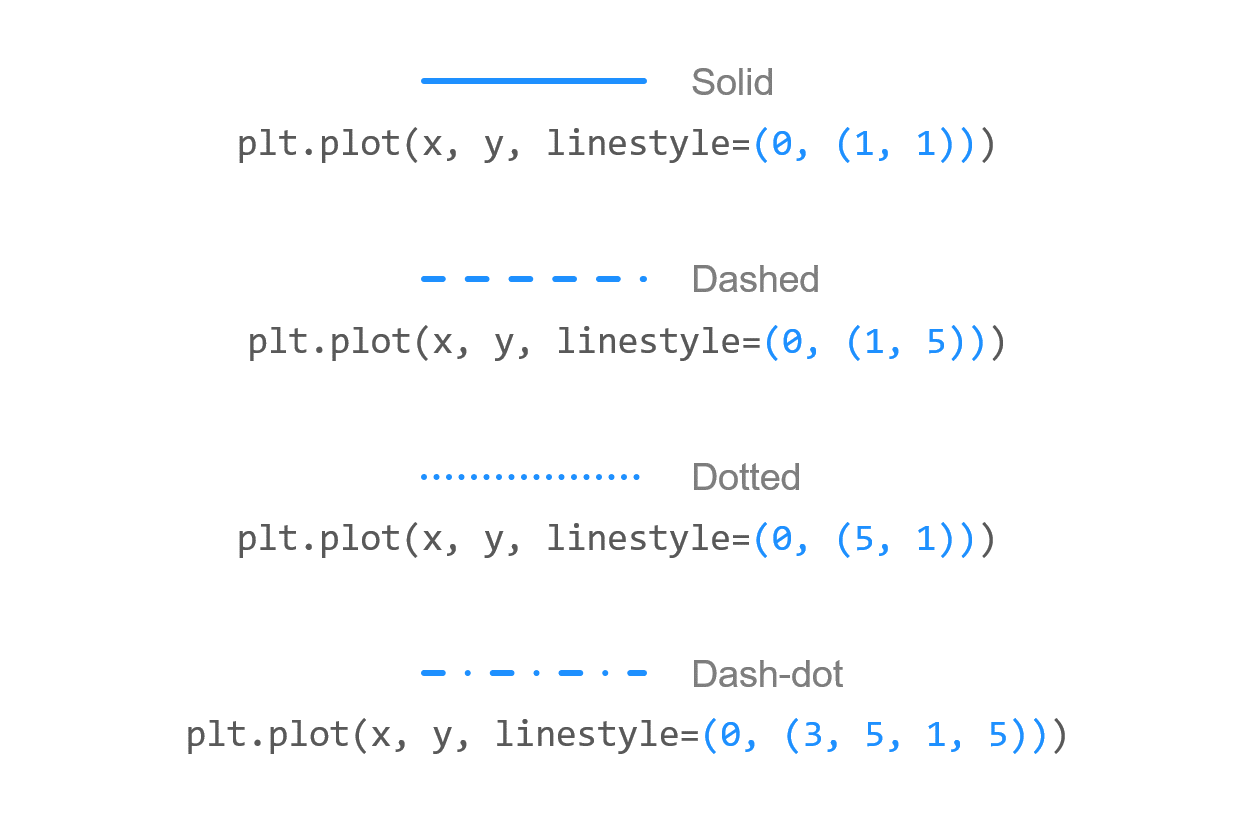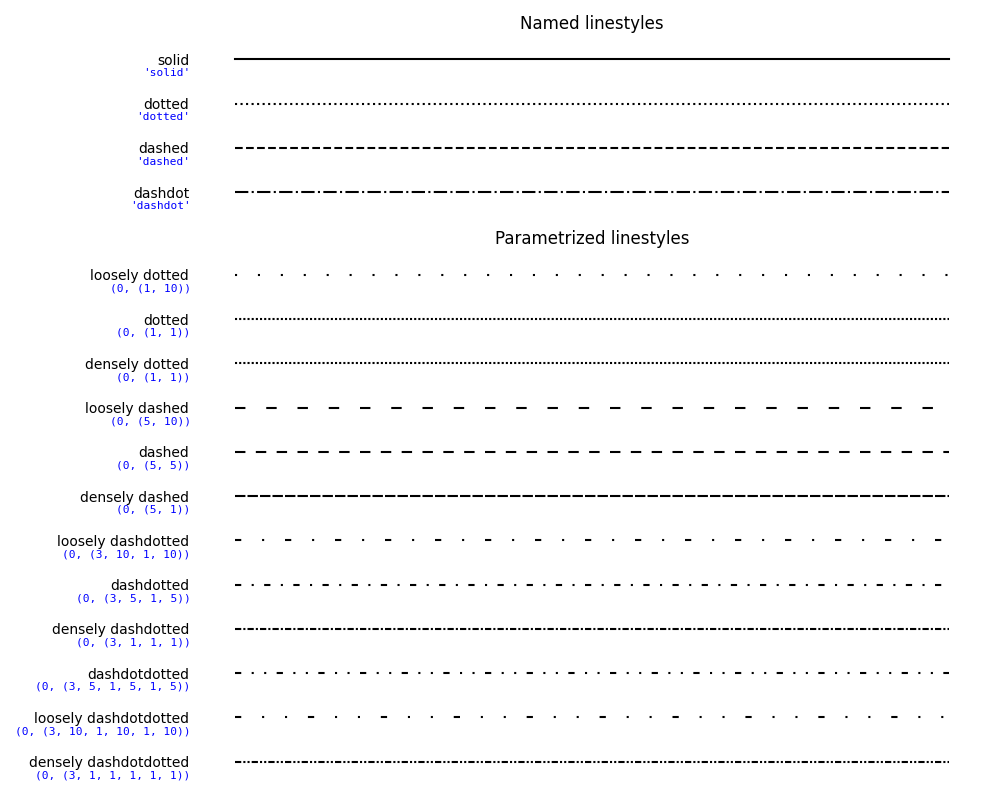Contents
- Matplotlib Tutorial - 파이썬으로 데이터 시각화하기
- Matplotlib 설치하기
- Matplotlib 기본 사용
- Matplotlib 숫자 입력하기
- Matplotlib 축 레이블 설정하기
- Matplotlib 범례 표시하기
- Matplotlib 축 범위 지정하기
- Matplotlib 선 종류 지정하기
- Matplotlib 마커 지정하기
- Matplotlib 색상 지정하기
- Matplotlib 그래프 영역 채우기
- Matplotlib 축 스케일 지정하기
- Matplotlib 여러 곡선 그리기
- Matplotlib 그리드 설정하기
- Matplotlib 눈금 표시하기
- Matplotlib 타이틀 설정하기
- Matplotlib 수평선/수직선 표시하기
- Matplotlib 막대 그래프 그리기
- Matplotlib 수평 막대 그래프 그리기
- Matplotlib 산점도 그리기
- Matplotlib 3차원 산점도 그리기
- Matplotlib 히스토그램 그리기
- Matplotlib 에러바 표시하기
- Matplotlib 파이 차트 그리기
- Matplotlib 히트맵 그리기
- Matplotlib 여러 개의 그래프 그리기
- Matplotlib 컬러맵 설정하기
- Matplotlib 텍스트 삽입하기
- Matplotlib 수학적 표현 사용하기
- Matplotlib 그래프 스타일 설정하기
- Matplotlib 이미지 저장하기
- Matplotlib 객체 지향 인터페이스 1
- Matplotlib 객체 지향 인터페이스 2
- Matplotlib 축 위치 조절하기
- Matplotlib 이중 Y축 표시하기
- Matplotlib 두 종류의 그래프 그리기
- Matplotlib 박스 플롯 그리기
- Matplotlib 바이올린 플롯 그리기
- Matplotlib 다양한 도형 삽입하기
- Matplotlib 다양한 패턴 채우기
- Matplotlib 애니메이션 사용하기 1
- Matplotlib 애니메이션 사용하기 2
- Matplotlib 3차원 Surface 표현하기
- Matplotlib 트리맵 그리기 (Squarify)
- Matplotlib Inset 그래프 삽입하기
Tutorials
- Python Tutorial
- NumPy Tutorial
- Matplotlib Tutorial
- PyQt5 Tutorial
- BeautifulSoup Tutorial
- xlrd/xlwt Tutorial
- Pillow Tutorial
- Googletrans Tutorial
- PyWin32 Tutorial
- PyAutoGUI Tutorial
- Pyperclip Tutorial
- TensorFlow Tutorial
- Tips and Examples
Matplotlib 선 종류 지정하기¶
데이터를 표현하기 위해 그려지는 선의 종류를 지정하는 방법을 소개합니다.
선 종류를 나타내는 문자열 또는 튜플을 이용해서 다양한 선의 종류를 구현할 수 있습니다.
Keyword: plt.plot(), 포맷 문자열, 선 종류, linestyle, Solid, Dashed, Dotted, Dash-dot
■ Table of Contents
1) 기본 사용¶
예제¶
import matplotlib.pyplot as plt
plt.plot([1, 2, 3], [4, 4, 4], '-', color='C0', label='Solid')
plt.plot([1, 2, 3], [3, 3, 3], '--', color='C0', label='Dashed')
plt.plot([1, 2, 3], [2, 2, 2], ':', color='C0', label='Dotted')
plt.plot([1, 2, 3], [1, 1, 1], '-.', color='C0', label='Dash-dot')
plt.xlabel('X-Axis')
plt.ylabel('Y-Axis')
plt.axis([0.8, 3.2, 0.5, 5.0])
plt.legend(loc='upper right', ncol=4)
plt.show()
Matplotlib에서 선의 종류를 지정하는 가장 간단한 방법은 포맷 문자열을 사용하는 것입니다.
‘ - ‘ (Solid), ‘ - - ‘ (Dashed), ‘ : ‘ (Dotted), ‘ -. ‘ (Dash-dot)과 같이 네가지 종류를 선택할 수 있습니다.
아래와 같은 선이 표시됩니다.
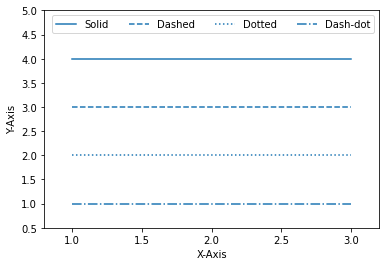
Matplotlib 선 종류 지정하기 - 기본 사용¶
2) linestyle 지정하기¶
예제¶
import matplotlib.pyplot as plt
plt.plot([1, 2, 3], [4, 4, 4], linestyle='solid', color='C0', label="'solid'")
plt.plot([1, 2, 3], [3, 3, 3], linestyle='dashed', color='C0', label="'dashed'")
plt.plot([1, 2, 3], [2, 2, 2], linestyle='dotted', color='C0', label="'dotted'")
plt.plot([1, 2, 3], [1, 1, 1], linestyle='dashdot', color='C0', label="'dashdot'")
plt.xlabel('X-Axis')
plt.ylabel('Y-Axis')
plt.axis([0.8, 3.2, 0.5, 5.0])
plt.legend(loc='upper right', ncol=4)
plt.tight_layout()
plt.show()
plot() 함수의 linestyle 파라미터 값을 직접 지정할 수 있습니다.
포맷 문자열과 같이 ‘solid’, ‘dashed’, ‘dotted’, dashdot’ 네가지의 선 종류를 지정할 수 있습니다.
결과는 아래와 같습니다.
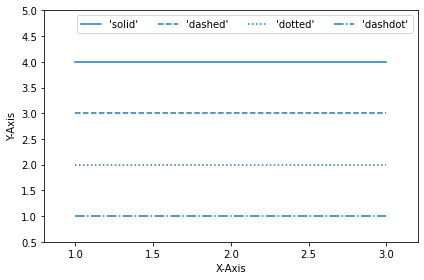
Matplotlib 선 종류 지정하기 - linestyle 지정하기¶
3) 튜플 사용하기¶
예제¶
import matplotlib.pyplot as plt
plt.plot([1, 2, 3], [4, 4, 4], linestyle=(0, (1, 1)), color='C0', label='(0, (1, 1))')
plt.plot([1, 2, 3], [3, 3, 3], linestyle=(0, (1, 5)), color='C0', label='(0, (1, 5))')
plt.plot([1, 2, 3], [2, 2, 2], linestyle=(0, (5, 1)), color='C0', label='(0, (5, 1))')
plt.plot([1, 2, 3], [1, 1, 1], linestyle=(0, (3, 5, 1, 5)), color='C0', label='(0, (3, 5, 1, 5))')
plt.xlabel('X-Axis')
plt.ylabel('Y-Axis')
plt.axis([0.8, 3.2, 0.5, 5.0])
plt.legend(loc='upper right', ncol=2)
plt.tight_layout()
plt.show()
튜플을 사용해서 선의 종류를 커스터마이즈할 수 있습니다.
예를 들어, (0, (1, 1))은 ‘dotted’와 같고, (0, (5, 5))는 ‘dashed’와 같습니다.
또한 (0, (3, 5, 1, 5))는 ‘dashdotted’와 같습니다.
숫자를 바꿔가면서 다양한 선의 종류를 만들어보세요.
결과는 아래와 같습니다.
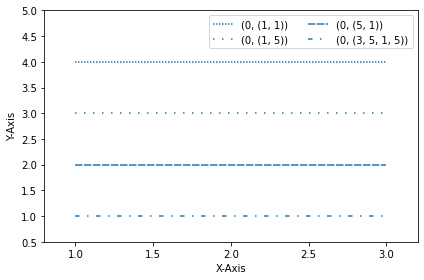
Matplotlib 선 종류 지정하기 - 튜플 사용하기¶
4) 선 끝 모양 지정하기¶
예제¶
import matplotlib.pyplot as plt
plt.plot([1, 2, 3], [4, 4, 4], linestyle='solid', linewidth=10,
solid_capstyle='butt', color='C0', label='solid+butt')
plt.plot([1, 2, 3], [3, 3, 3], linestyle='solid', linewidth=10,
solid_capstyle='round', color='C0', label='solid+round')
plt.plot([1, 2, 3], [2, 2, 2], linestyle='dashed', linewidth=10,
dash_capstyle='butt', color='C1', label='dashed+butt')
plt.plot([1, 2, 3], [1, 1, 1], linestyle='dashed', linewidth=10,
dash_capstyle='round', color='C1', label='dashed+round')
plt.xlabel('X-Axis')
plt.ylabel('Y-Axis')
plt.axis([0.8, 3.2, 0.5, 5.0])
plt.legend(loc='upper right', ncol=2)
plt.tight_layout()
plt.show()
plot() 함수의 solid_capstyle, dash_capstyle를 사용해서 선의 끝 모양을 지정할 수 있습니다.
각각 ‘butt’, ‘round’로 지정하면 아래 그림과 같이 뭉뚝한, 둥근 끝 모양이 나타납니다.
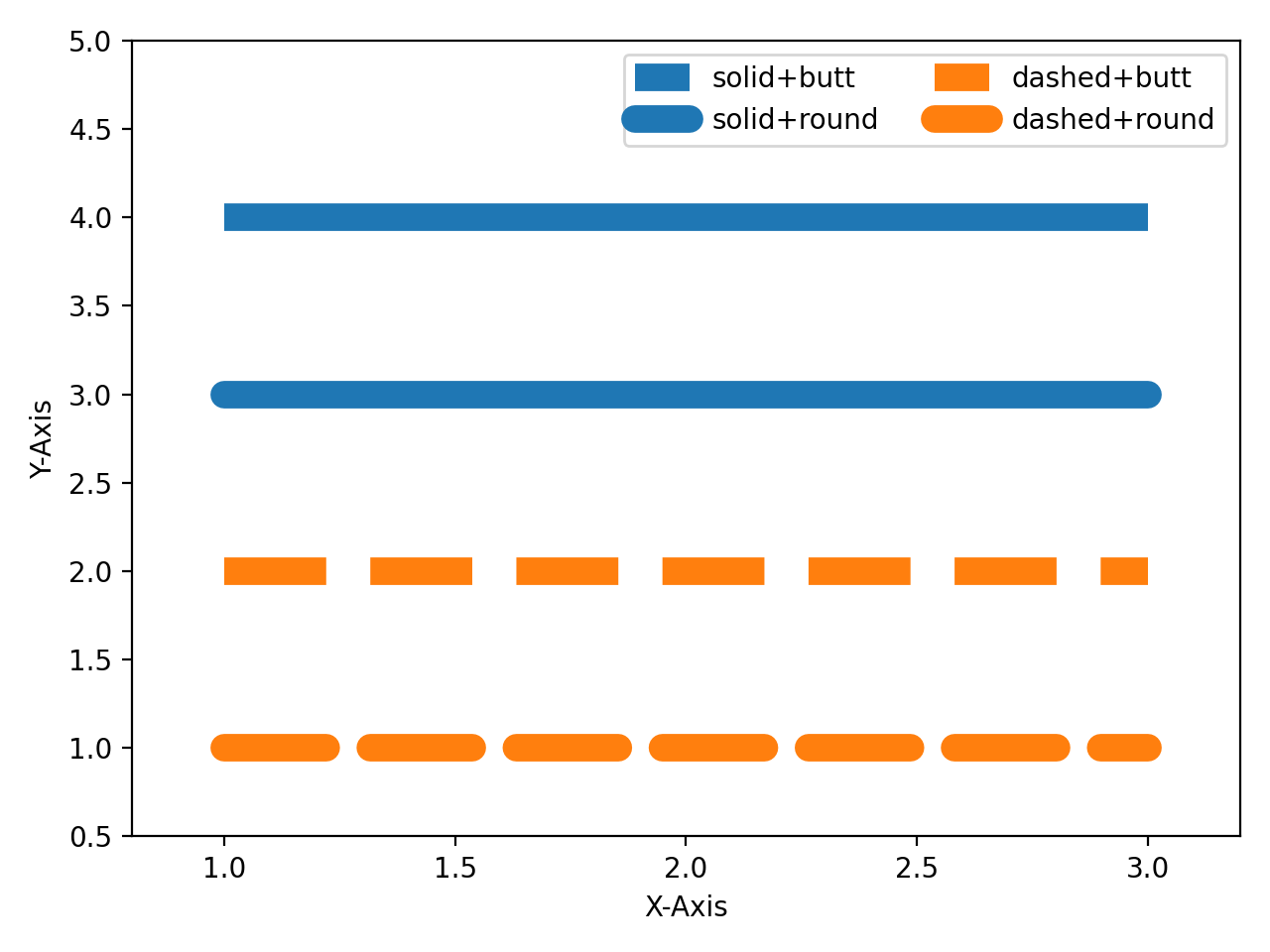
Matplotlib 선 종류 지정하기 - 선 끝 모양 지정하기¶
더 다양한 선 종류는 아래 그림을 참고하세요.